The following options are possible (GUI/CLI):
via Plesk GUI
go to Home > Tools & Settings > Updates and Upgrades:
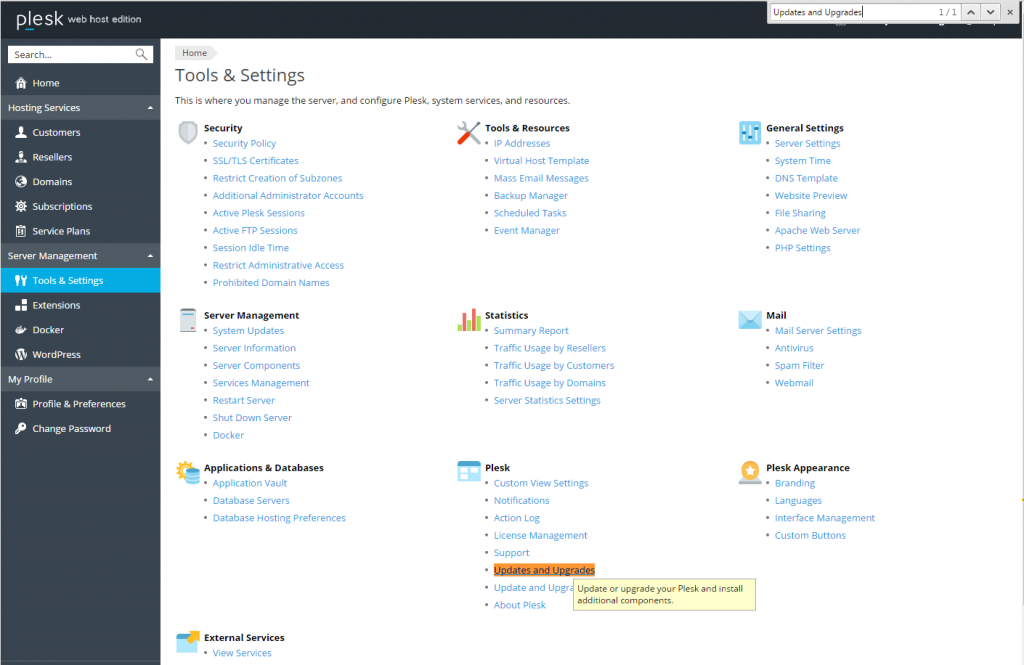
Add/Remove Components:
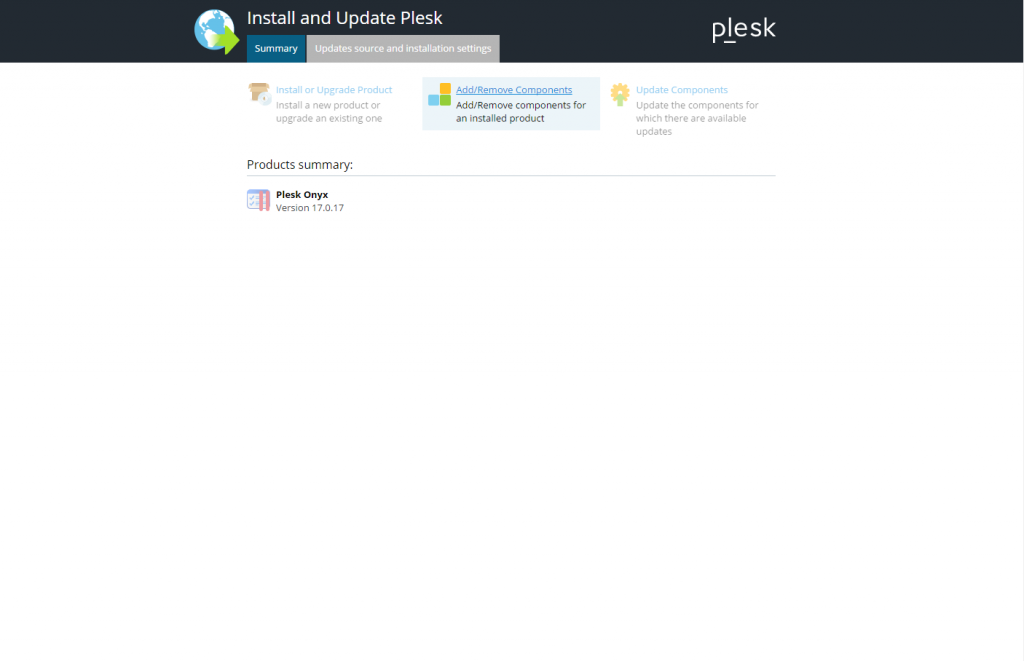
and under the web hosting settings select ModSecurity:
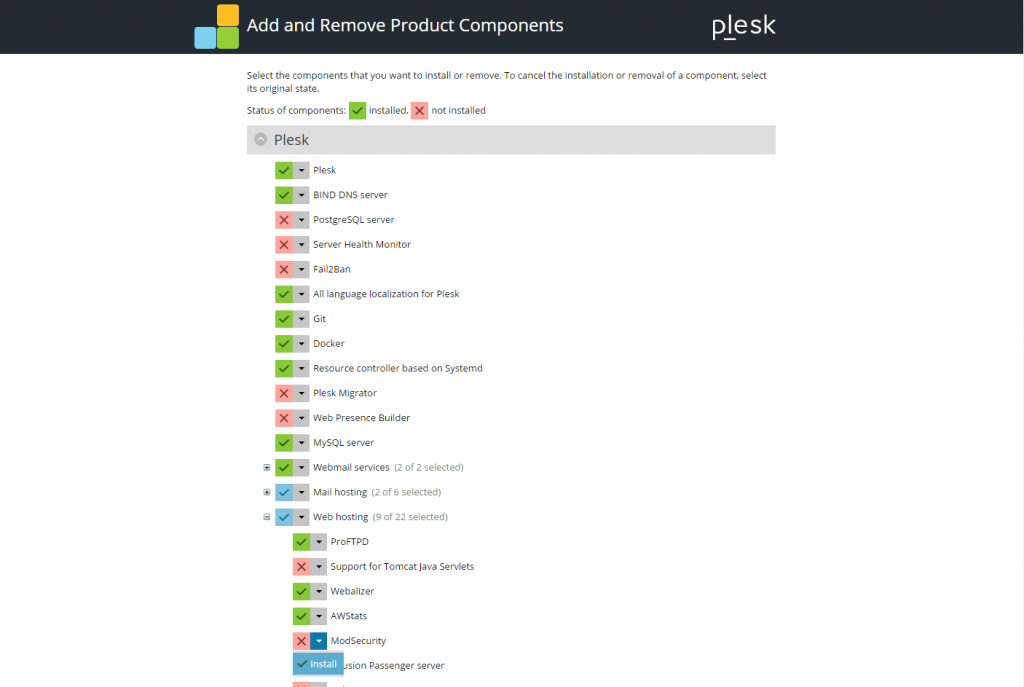
Installed:
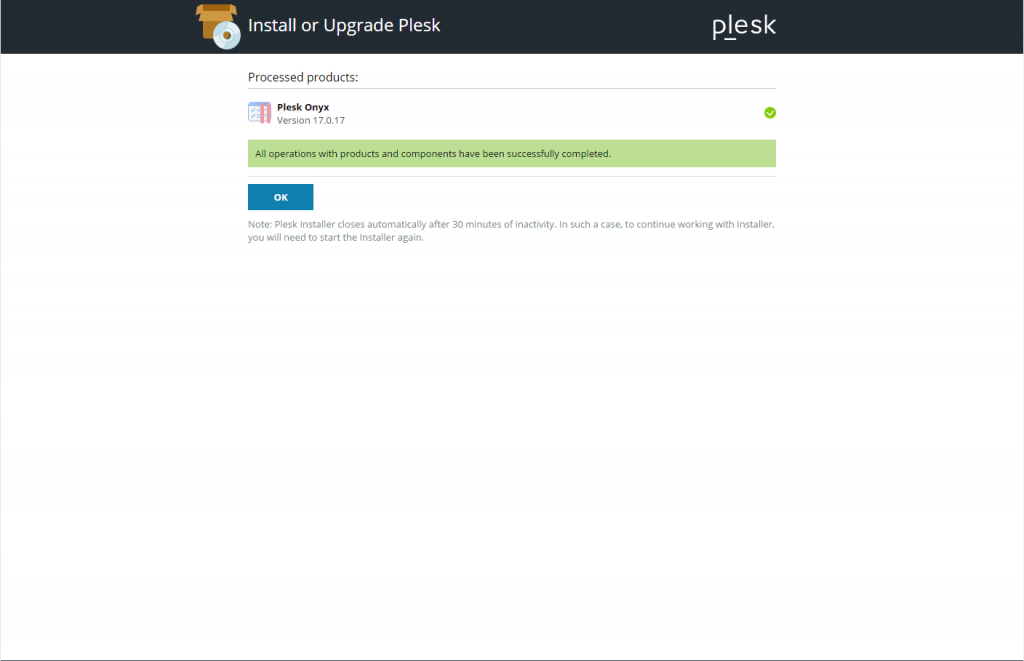
via CLI
execute plesk installer
# plesk installer
CLI Installer
The Plesk Installation and Upgrade Wizard will guide you through the installation or upgrade process. =============================================================================== ------ IMPORTANT ------ * New installation of product(s) should be performed on clean servers only. * Before upgrading Plesk, be sure to back up your data. * By using this Wizard you agree to the terms and conditions described at http://www.plesk.com/legal/terms/ and those of the Plesk End User License Agreement. Available actions: (F) Go forward (Q) Cancel installation Select an action [F/q]: F
Select Go forward (F)
Select the products to install and their versions =============================================================================== The following product versions are available: 1. [*] Plesk 2. (*) Plesk Onyx 17.0.17 (currently installed) Available actions: (F) Go forward (B) Go back (Q) Cancel installation (S) Show advanced settings Select an action or a number [F/b/q/s/1-2]: F
Select Go forward (F)
Main components list for Plesk =============================================================================== 26 of 53 components selected Please select the components of Plesk you want to install: 1. [=] Plesk 2. [=] BIND DNS server 3. [ ] PostgreSQL server 4. [ ] Server Health Monitor 5. [ ] Fail2Ban 6. [=] All language localization for Plesk 7. [=] Git 8. [=] Docker 9. [=] Resource controller based on Systemd 10. [ ] Plesk Migrator 11. [ ] Web Presence Builder 12. [=] MySQL server 13. [=] <+> Webmail services // 2 of 2 components selected 14. [.] <+> Mail hosting // 2 of 6 components selected 15. [.] <+> Web hosting // 10 of 22 components selected 16. [.] <+> Plesk extensions // 5 of 11 components selected Enter a number to toggle the respective component or view the group (marked with <+>). Available actions: (F) Go forward (B) Go back (Q) Cancel installation (A) Select all (D) Deselect all Select an action or a number [F/b/q/a/d/1-16]: 15
and under Select the components you want to install menu select Web hosting (15)
Primary components list / hosting =============================================================================== Select the components you want to install: 1. [=] ProFTPD 2. [ ] Support for Tomcat Java Servlets 3. [=] Webalizer 4. [=] AWStats 5. [=] ModSecurity 6. [ ] Phusion Passenger server 7. [ ] Ruby support 8. [ ] NodeJS support 9. [ ] Tools required for building Ruby gems 10. [.] <+> Apache // 2 of 5 components selected 11. [.] <+> PHP interpreter versions // 3 of 7 components selected 12. [=] <+> Nginx web server and reverse proxy server // 1 of 1 components selected Enter a number to toggle the respective component or view the group (marked with <+>). Available actions: (B) Go back (Q) Cancel installation (A) Select all (D) Deselect all Select an action or a number [B/q/a/d/1-12]: 6
and then ModSecurity (6)
Then go to back Main components list for Plesk and Select F (Go Forward)
Preparing Your System for Product Installation =============================================================================== There are 1 packages required for the product to function properly which were not found in your system. There are 1 packages that need to be upgraded in order to install the product. Available actions: (F) Go forward (B) Go back (Q) Cancel installation (S) Show the list of packages Select an action [F/b/q/s]: F
Then installation finnished!
