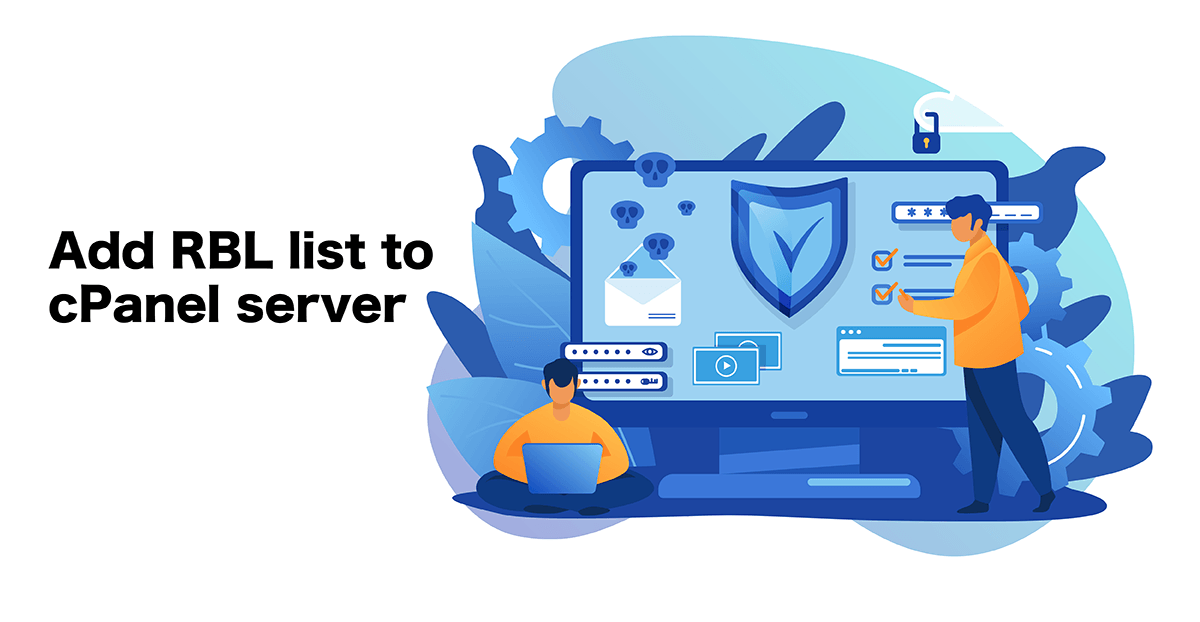This tutorial we show how you can use the RBLs interface to configure your mail server to check incoming mail against the available RBLs. Your server will block the incoming messages if the IP address or hostname matches an cPanel RBL entry.
RBL is short for “Real-time Blackhole List.” RBL servers keep lists of spam-heavy IP addresses and hostnames so that you can easily block them. The WHM interface accesses two RBLs: bl.spamcop.net and zen.spamhaus.org by default.
Configure cPanel RBL
Home >> Service Configuration >> Exim Configuration Editor >> RBLs
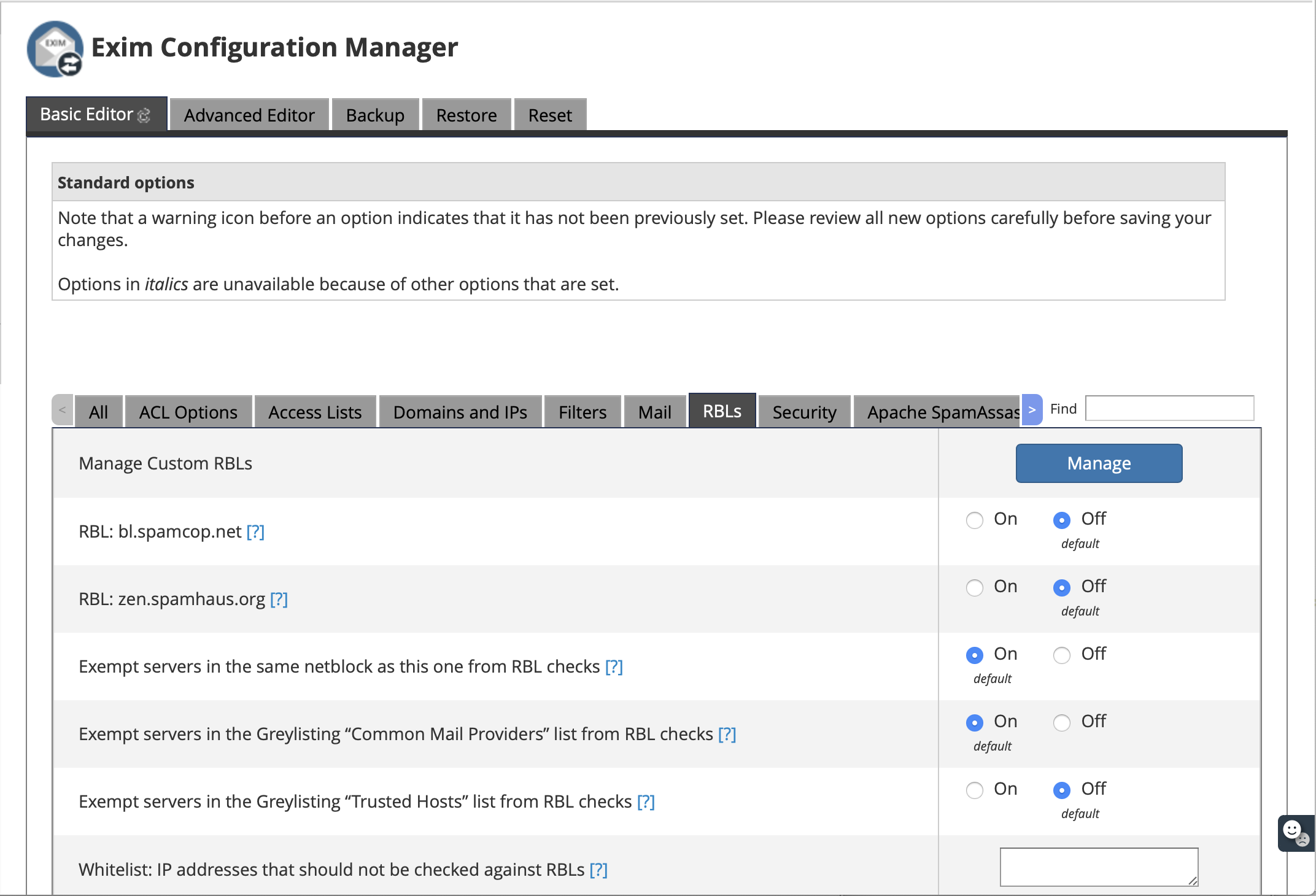
Manage custom RBLs >> [MANAGE] (press MANAGE Button)
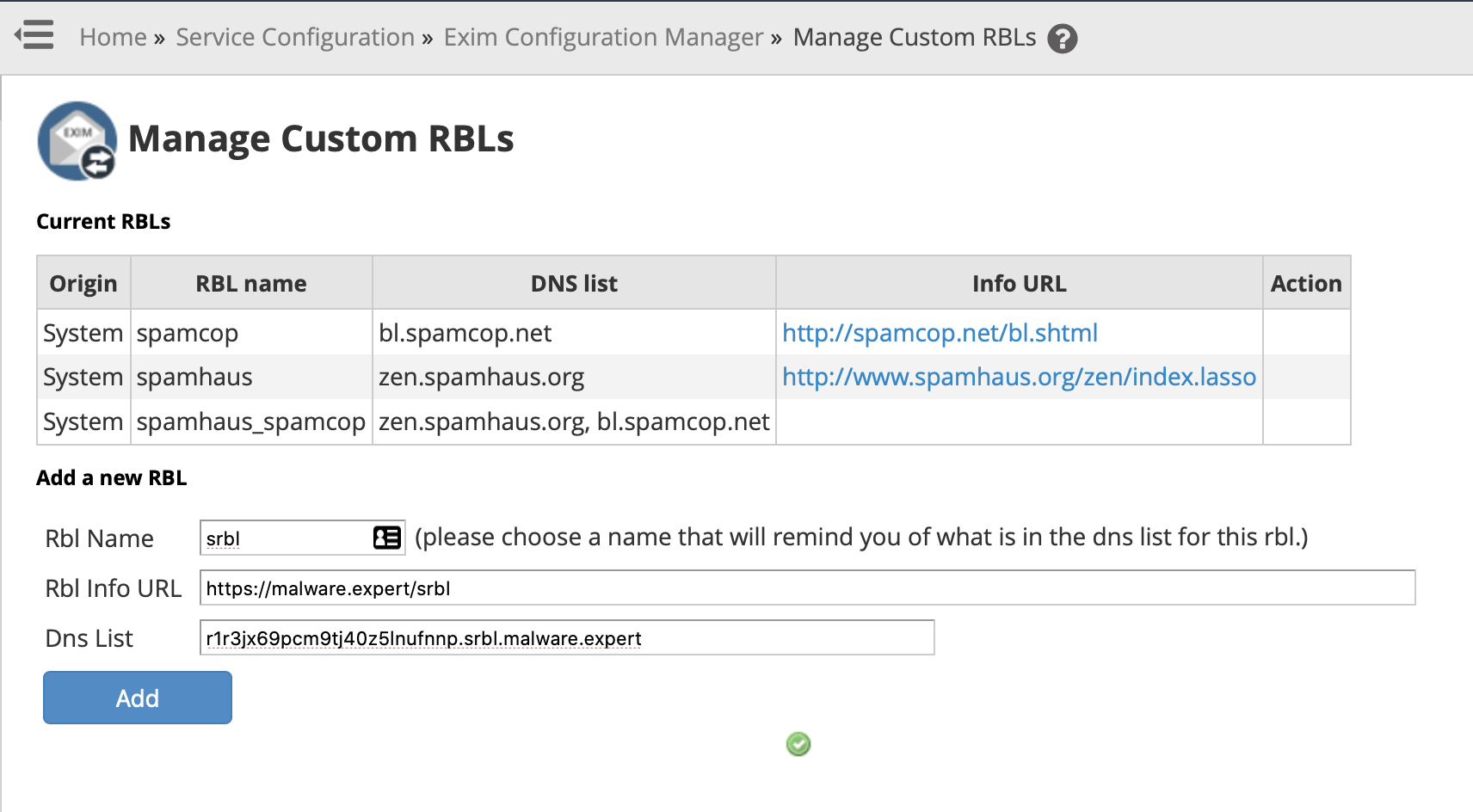
Then we add SRBL blacklist database, which is dynamic email block list. Also there is no restriction to usage, so you can use same LIST all your email servers.
Rbl Name: srbl Rbl info Url: https://malware.expert/srbl Dns List: r1r3jx69pcm9tj40z5lnufnnp.srbl.malware.expert
Then press ADD Button and you see below message:
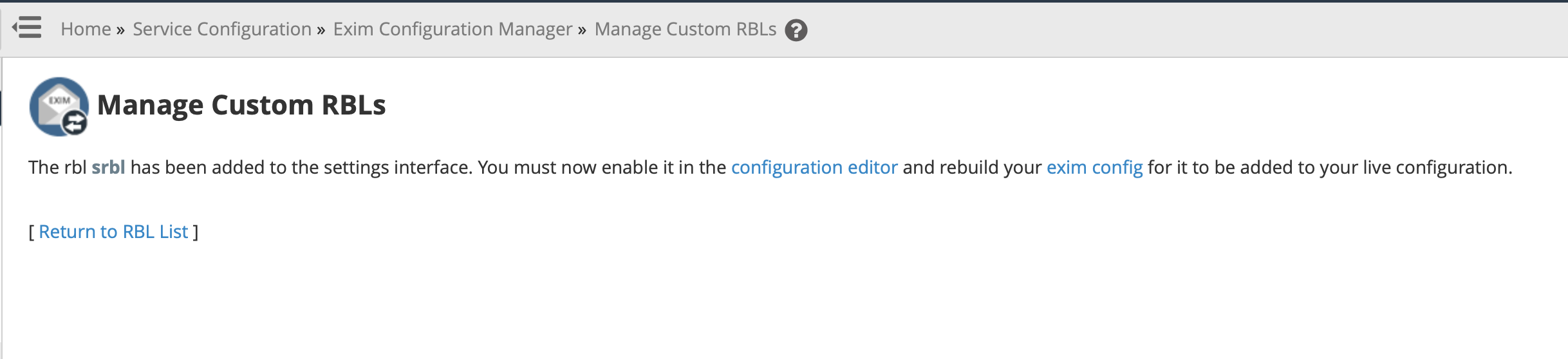
Final we need rebuild exim configuration, so you need press SAVE button:
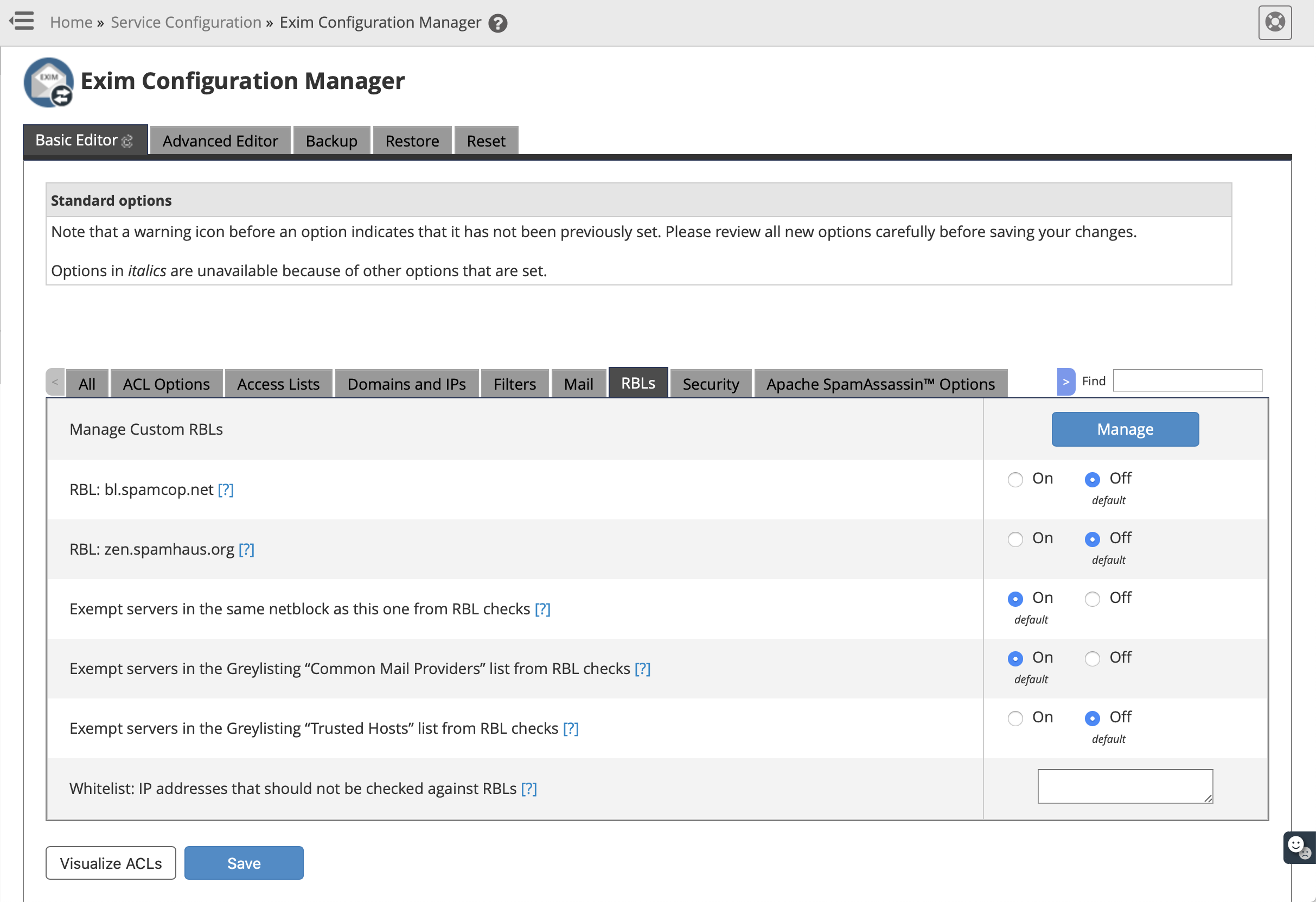
And exim configuration is reconfigured with cPanel RBLs lists:
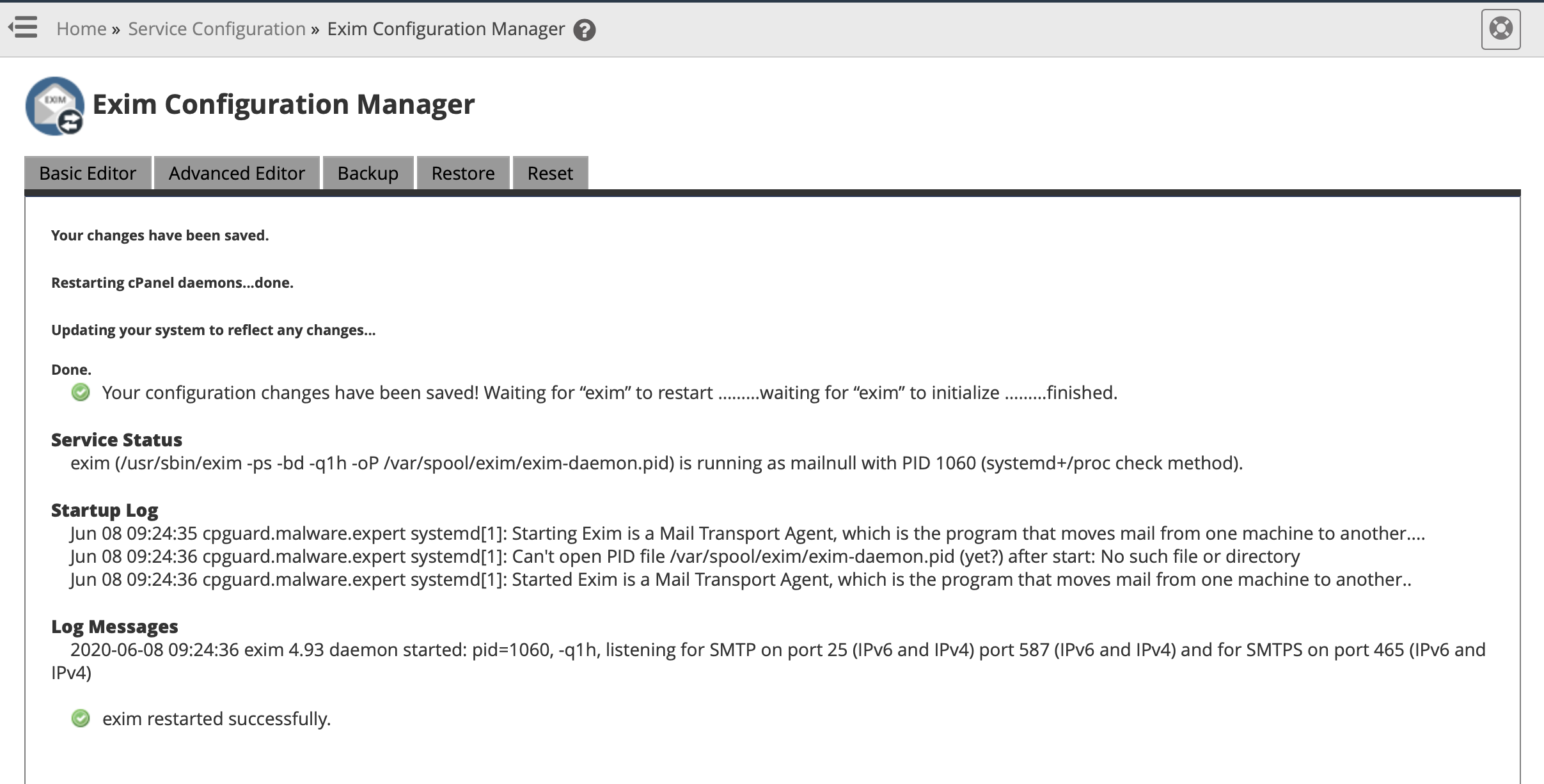
Conclusion
This is most effective way reduce server load and spam, before they reached your clients email boxes.