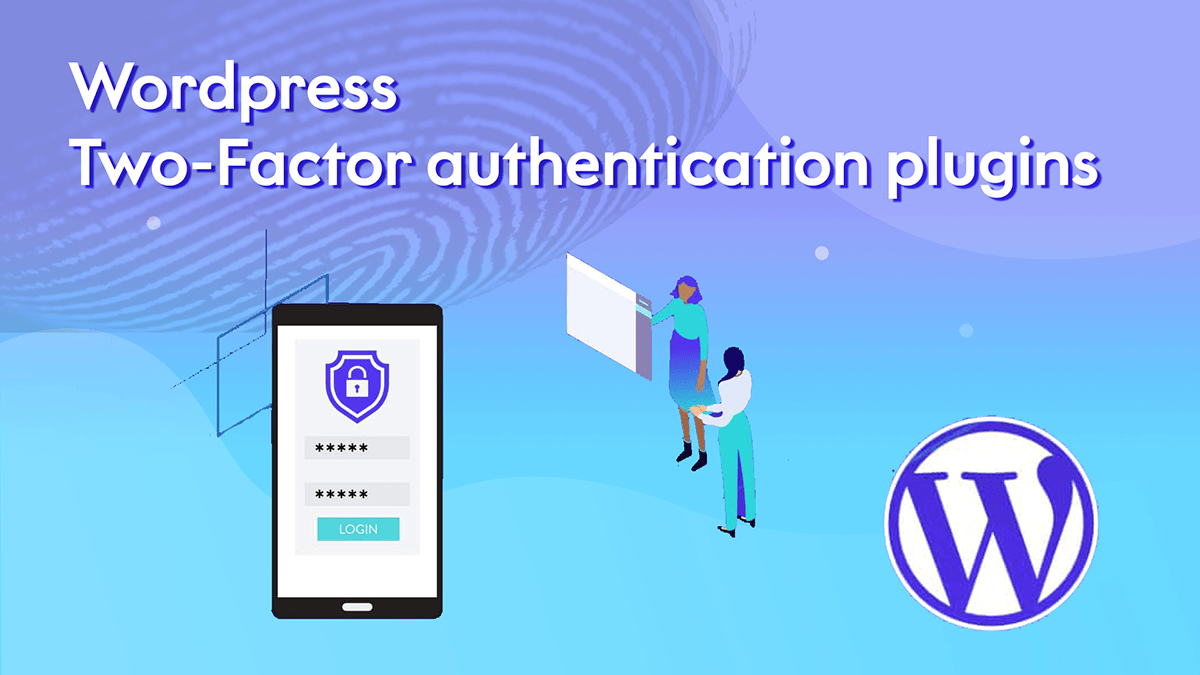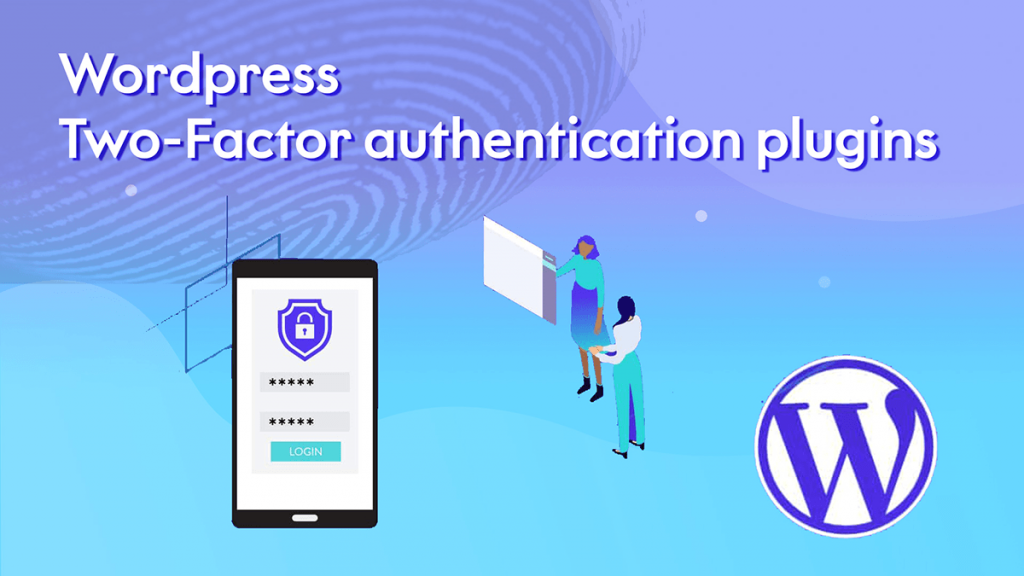
Have you noticed that sites like Facebook and Google now give you the ability to add two-factor authentication to enhance security? Well now you can add to two-factor authentication to your WordPress site. This ensures maximum security for your WordPress site. In this article, we will show you how to add two-factor authentication to the WordPress using Google Authenticator.
Purpose of Adding Two-Factor Authentication for WordPress Login?
One of the most common techniques of hackers is the Brute Force attack. By using automated scripts, hackers try to guess the username and password to enter a WordPress site. If they steal your password or have them guessed correctly, they can easily infect your website with malware.
One of the easiest ways to save your blog website with stolen password is to add two-factor authentication. Even if someone steals your password, you need to provide your security code to get your phone to gain access.
Let’s see how to easily add two-factor authentication plugin to your WordPress admin login page.
“Google Authenticator – WordPress Two Factor Authentication” is the suitable plugin available on market for enabling Two-Factor Authentication.
Installation
FROM YOUR WORDPRESS DASHBOARD
1. Navigate to Plugins > Add New from your WP Admin dashboard.
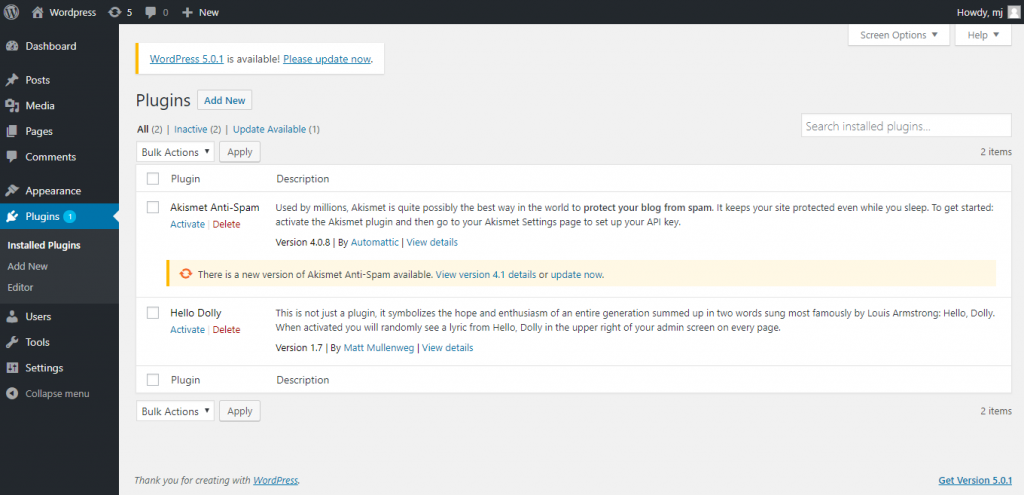
2. Search for miniOrange 2 Factor Authentication.
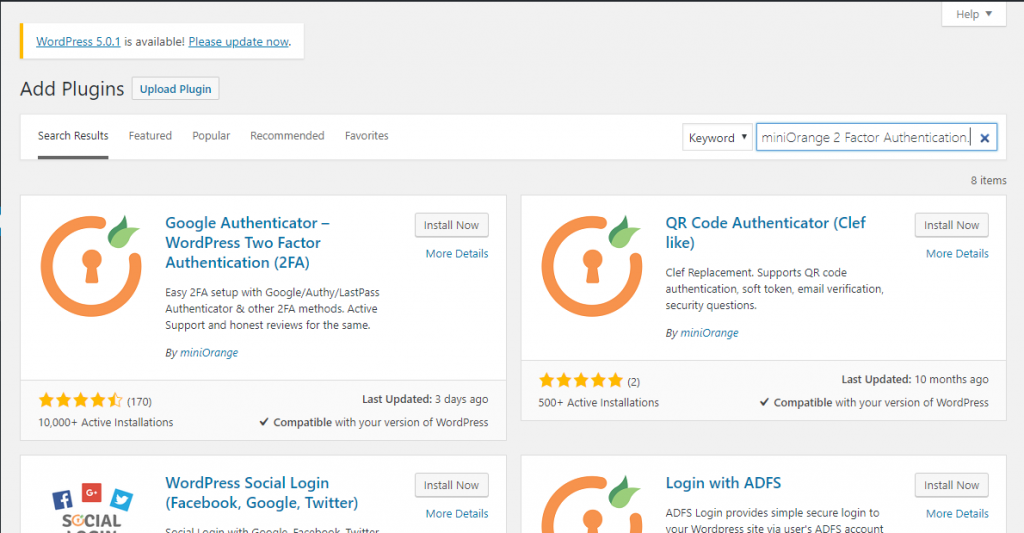
3. Install miniOrange 2 Factor Authentication and Activate the plugin.

4.Select miniOrange 2-Factor from the left menu and follow the instructions.
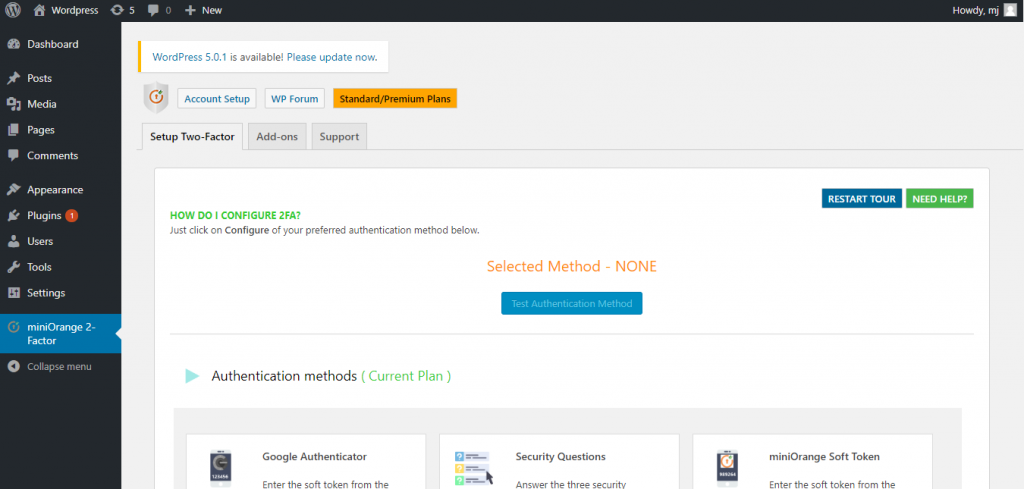
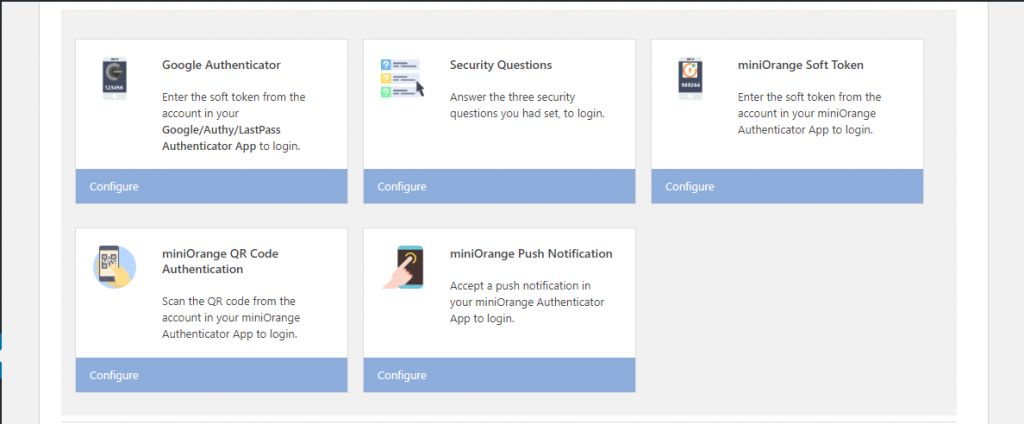
5. Click on Google authenticator option and you need create a free account for enabling 2FA
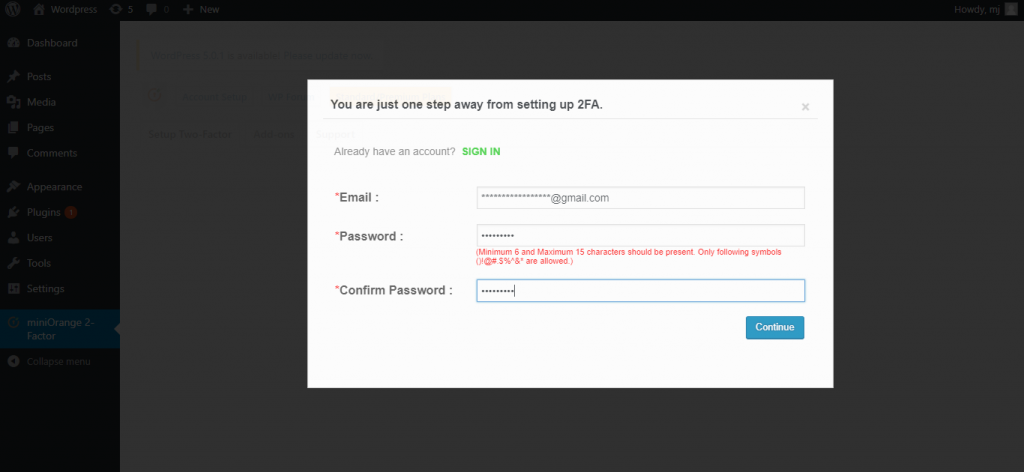
6. Now scan the bar code with the Google authenticator app available on android or IOS
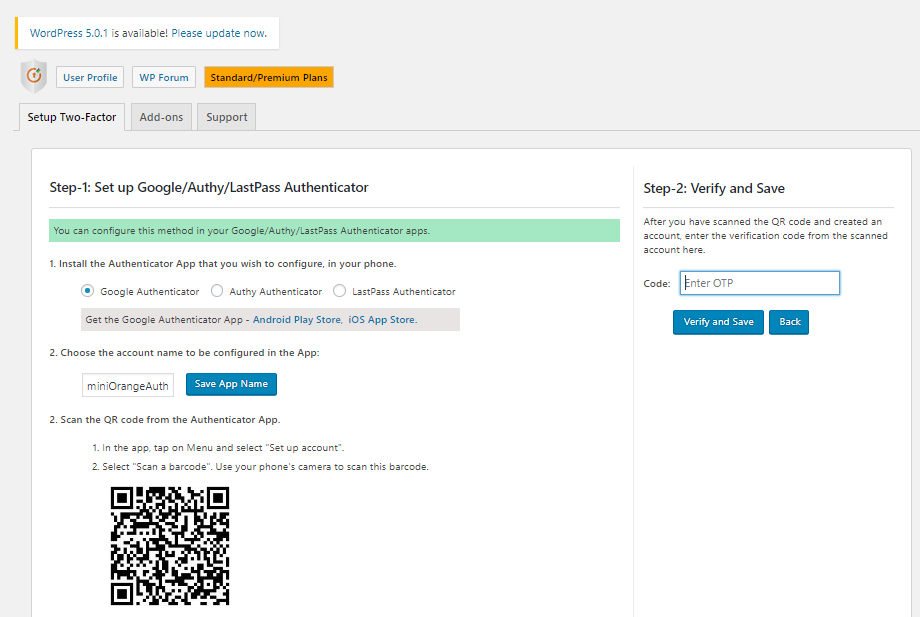
Google Authenticator App
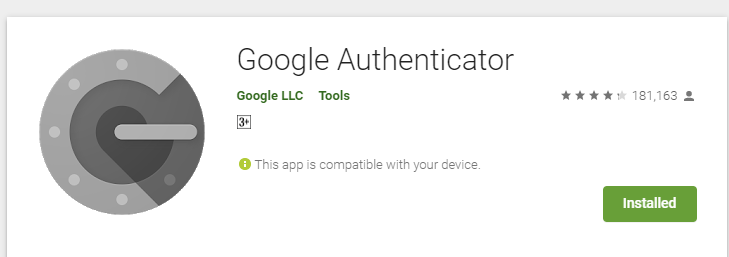
Settings that I used for Configuring 2FA
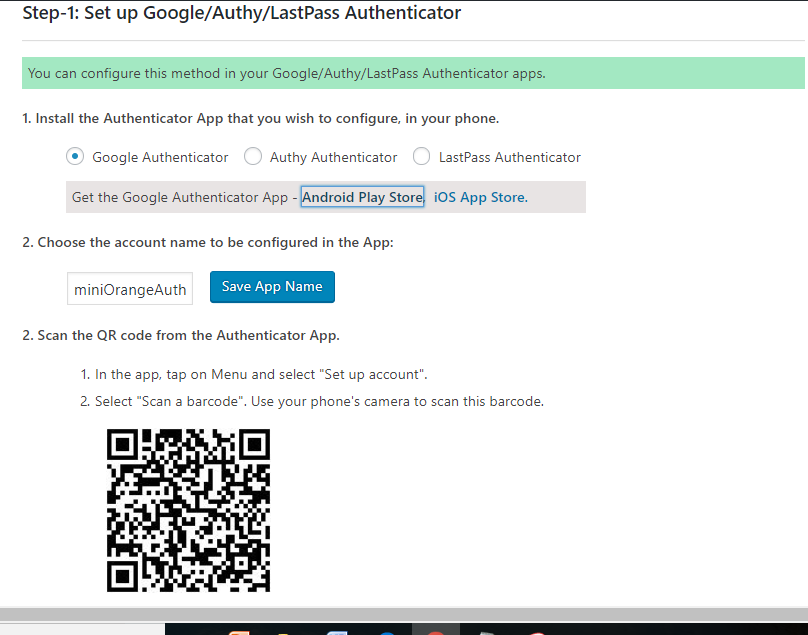
7. Once you have completed all the instructions, you will get a message like below on the WordPress screen
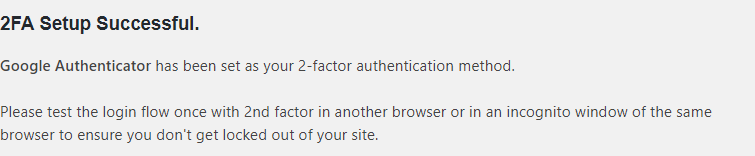
Once, you complete your setup. Click on Log Out button.
9 .Enter the username and password. After the initial validation, you will be prompted for the 2-factor method you had set up.
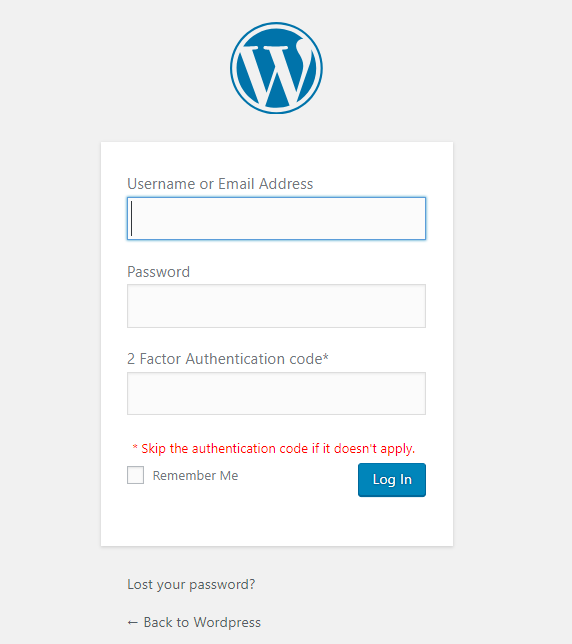
10. Validate yourself with the 2-factor authentication method you configured by checking the Second factor on the google authenticator app.
We hope this article helped you add 2-factor authentication for WordPress login. Please subscribe to us for more updates.