You can use the RBLs interface to configure your mail server to check incoming mail against the available RBLs. Your server will block the incoming messages if the IP address or hostname matches an RBL entry.
RBL is short for “Real-time Blackhole List.” RBL servers keep lists of spam-heavy IP addresses and hostnames so that you can easily block them.
Add a custom RBL to cPanel
Home >> Service Configuration >> Exim Configuration Editor >> RBLs
To add a custom RBL, perform the following steps:
– Click the RBLs tab.
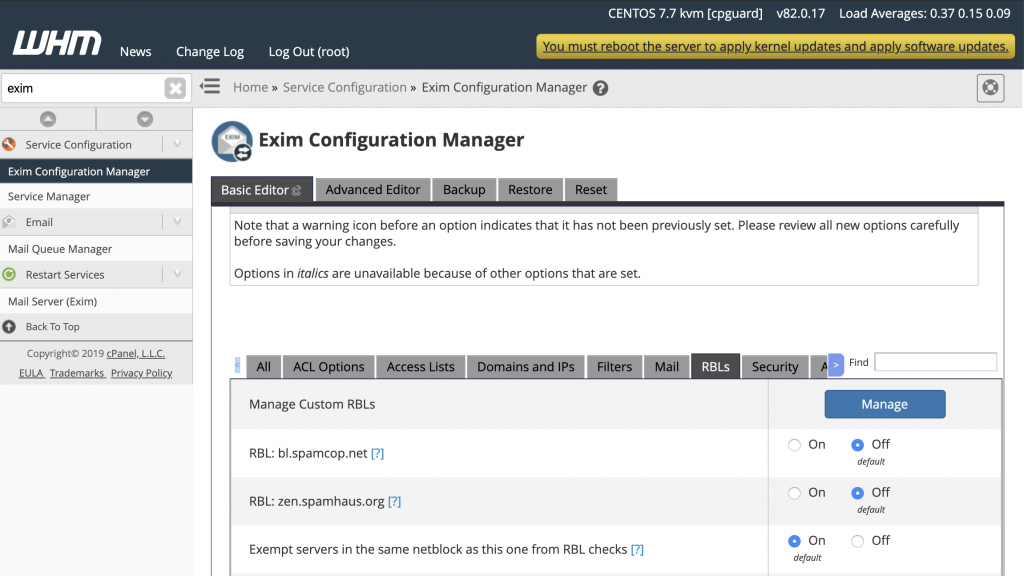
– Click Manage custom RBLs. You will be directed to a new page.
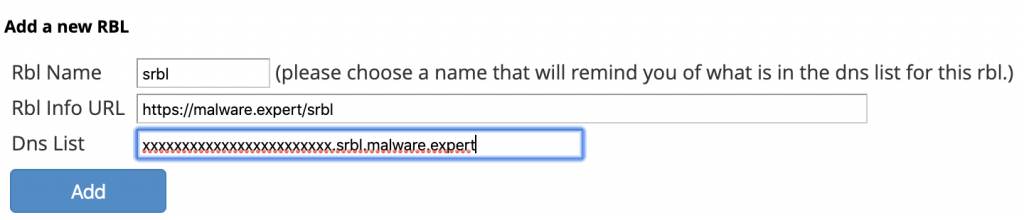
– Enter an RBL name, RBL info URL, and DNS list in the appropriate text boxes.
– Click Add.
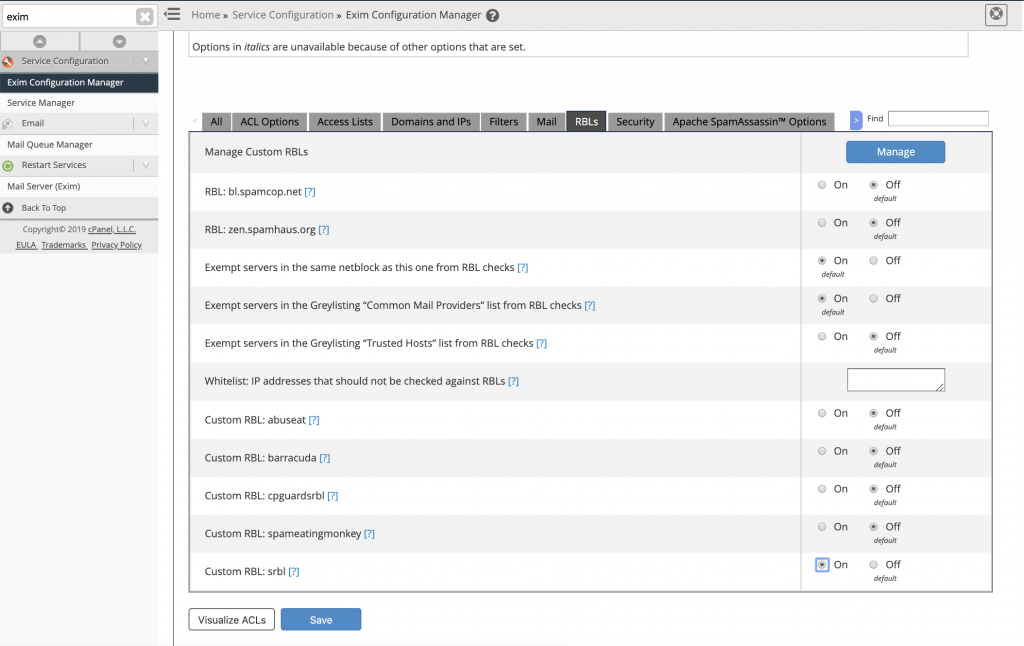
Use the configuration editor options to enable and configure the sRBL, as described in the Select RBL options section above.
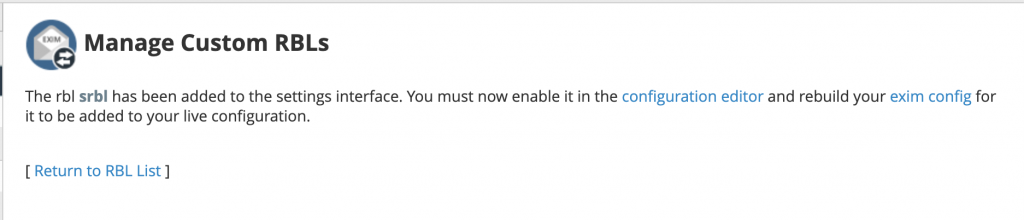
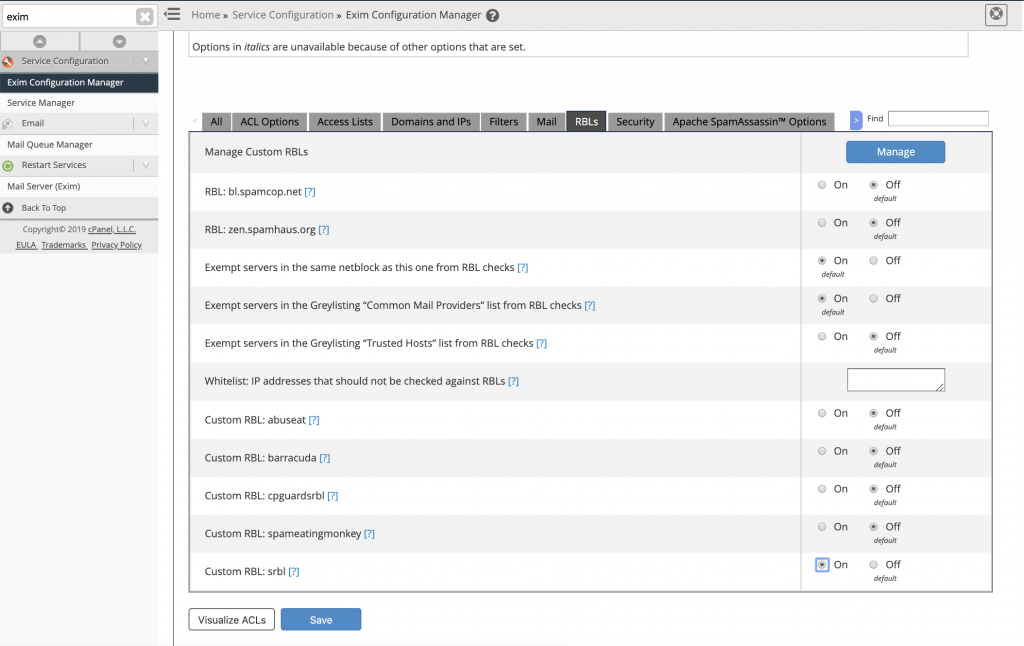
Last enable custom RBL: srbl to on.
More informations RBL’s on cPanel documentation.
